DS-GO.PRO provides the opportunity to use content hosted in the Google Drive cloud service. You can use both single Google Drive files and folders with files.
To add a folder or file from Google Drive, go to the Content section, click Add content and then Google Drive.
Paste a link to a folder or individual file and click Connect.
Specify the tags with which the files will be uploaded to the server. In the future, you can add, delete or replace the specified tags with others. To create a new tag or category, press “+”.
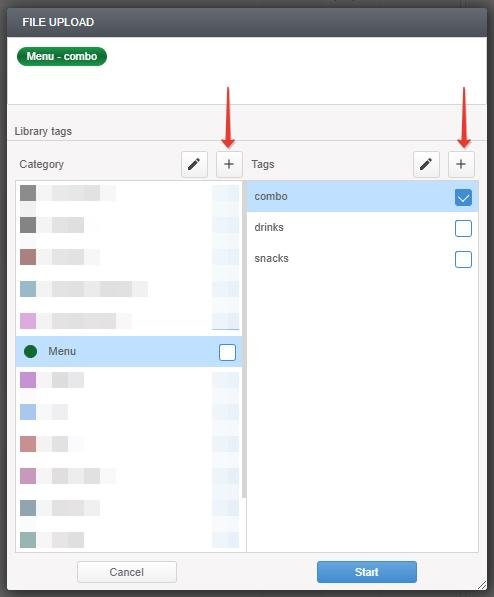
You can skip this step and not add tags. To find files without a tag after downloading, click NO TAGS in Tag filters.
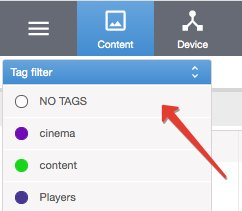
Once synchronization between the DS-GO server and the specified link is complete, the folder or file will appear in the general content list.

Display properties are configured in the Tags & rules section.
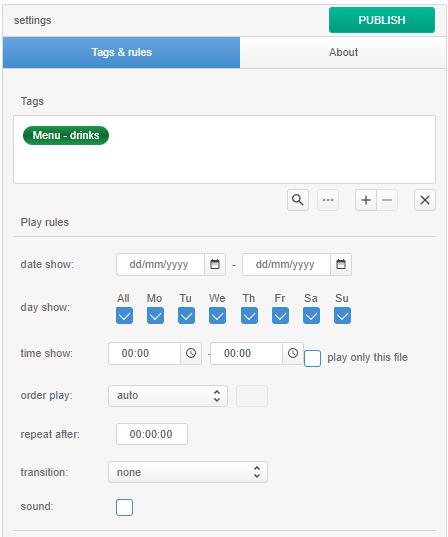
If a link to a Google Drive folder is used, the display properties settings will be applied to the folder as a whole file. To configure the behavior of files inside a folder, namely the order in which files are displayed and their duration, go to the About section.


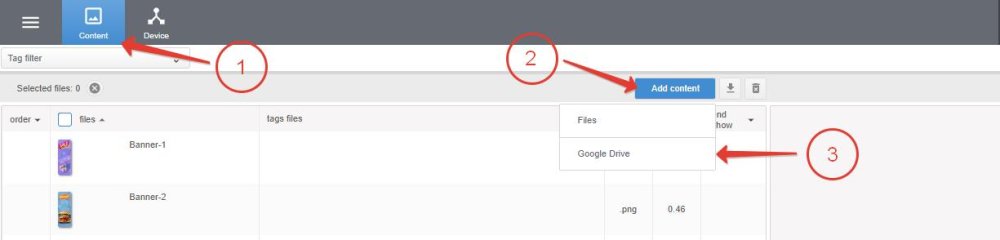
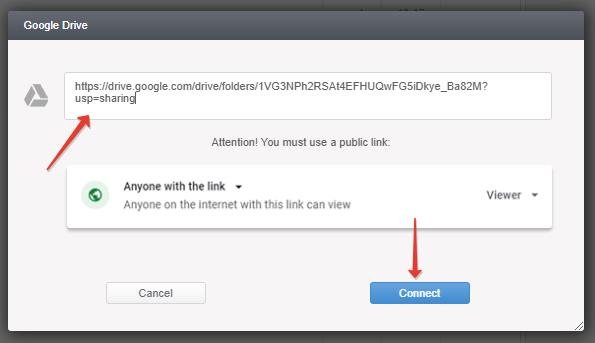
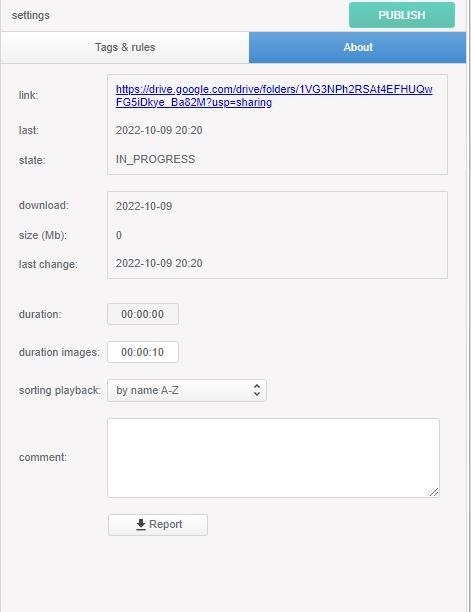

Post your comment on this topic.